How to Compress Images Without Affecting Quality
![]() If you have your own blog, then you probably have run into the issue of having images that are too large in file size. Such images unnecessarily waste a lot of bandwidth, which can cost you a lot of money if you are running your own blogging platform such as WordPress.org on a paid web hosting plan. Additionally, if those images receive a sudden spike in traffic and your server isn’t ready to handle such an amount of traffic, it will simply crash. Fortunately there are a few solutions to remedy this.
If you have your own blog, then you probably have run into the issue of having images that are too large in file size. Such images unnecessarily waste a lot of bandwidth, which can cost you a lot of money if you are running your own blogging platform such as WordPress.org on a paid web hosting plan. Additionally, if those images receive a sudden spike in traffic and your server isn’t ready to handle such an amount of traffic, it will simply crash. Fortunately there are a few solutions to remedy this.
1. Resize your images
If your images are bigger than the space they are to be displayed in, simply resize them to fit. This can significantly reduce the file size of the images. For example, if your image has a width of 1000 pixels, but the width of the space where it is displayed is only 600 pixels, then resize your image to be 600 pixels wide. There is no point in keeping it bigger than it needs to be.
2. Create separate thumbnails
If you are displaying a thumbnail of a larger image, make a copy of that image and resize it to the dimensions of the thumbnail and display that smaller image instead. There is no point in loading a large image only to have it displayed as a thumbnail.
3. Experiment with different file types
There are quite a few different image file formats. The most commonly used are JPEG, PNG and GIF. If your image is a photograph or a art piece with vivid colors, then JPEG will likely be the most efficient format. However if your image is a simple graphic with fewer colors and clear lines, then PNG or GIF formats would probably be more efficient. So my point is, try them out by saving your image in all three of those formats and pick the one that gives your image the lowest file size, without sacrificing too much quality.
4. Compress your images with Caesium
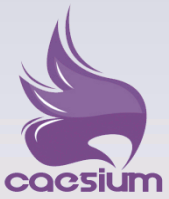 Finally, you can use a free open source piece of software called “Caesium” to compress your images and significantly reduce their file size, without compromising their quality. Caesium lets you preview your images before you compress them, therefore saving you time. That way you can adjust the level of compression to the optimal level between a low file size and a decent quality. Another useful feature is the possibility of processing images in batches instead of one by one if you have a lot of images to compress.
Finally, you can use a free open source piece of software called “Caesium” to compress your images and significantly reduce their file size, without compromising their quality. Caesium lets you preview your images before you compress them, therefore saving you time. That way you can adjust the level of compression to the optimal level between a low file size and a decent quality. Another useful feature is the possibility of processing images in batches instead of one by one if you have a lot of images to compress.
In conclusion, all of these methods will save you money and improve your site’s loading speed without your readers complaining about a reduced quality of images.
Would you like to receive similar articles by email?






One Comment
Durand
There’s a program called pngcrush that does a really good job of compressing pngs but it is commandline only so Caesium is probably a better choice for inexperienced users.